In this article I will explain with an example, how to add Footer to existing
PDF using
iTextSharp in ASP.Net MVC.
Download iTextSharp and XmlWorkerHelper Libraries
You can download the iTextSharp and XmlWorkerHelper libraries from the following links.
PDF File Location
The sample PDF file is located inside the PDF Folder (Directory) of ASP.Net MVC project.
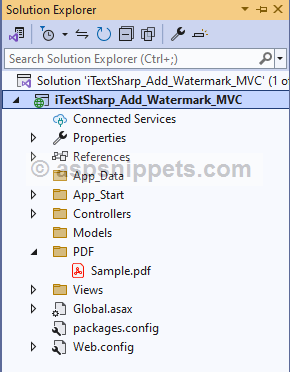
Namespaces
You will need to import the following namespaces.
using System.IO;
using iTextSharp.text;
using iTextSharp.text.pdf;
Controller
The Controller consists of following Action method.
Action method for handling GET operation
Inside this Action method, simply the View is returned.
Action method for handling POST operation
Inside this Action method, first the BYTE Array of the sample PDF file (explained earlier) is determined.
Then, an object of PdfReader class is created which accepts BYTE Array of the sample PDF file as a parameter.
A PdfStamper class object is also created which accepts objects of PdfReader and MemoryStream class as a parameter.
After that, PDF document is created using existing PDF file and a FOR loop is executed over all the pages.
Adding Footer
Inside the loop, a Table is created for Header using PdfPTable class object and the its cell value is defined using PdfPCell class.
After defining Width, Position and Border, the Table is written to the PDF document using WriteSelectedRows method.
The WriteSelectedRows method accepts the necessary properties and the it is placed at top using GetBottom method which accepts the BottomMargin as parameter.
Finally, the File function is called which accepts the BYTE Array of the PDF document and the name of the file, which initiates the file download operation.
public class HomeController : Controller
{
// GET: Home
public ActionResult Index()
{
return View();
}
[HttpPost]
public ActionResult Export()
{
byte[] bytes = System.IO.File.ReadAllBytes(Server.MapPath("~/PDF/Sample.pdf"));
using (MemoryStream stream = new MemoryStream())
{
// Reading pdf.
PdfReader reader = new PdfReader(bytes);
using (PdfStamper stamper = new PdfStamper(reader, stream))
{
// Create PDF document from exisitng file.
Document document = new Document(PageSize.A4, 10f, 10f, 140f, 40f);
PdfWriter writer = PdfWriter.GetInstance(document, stream);
// Loop through all pages.
for (int i = 1; i <= reader.NumberOfPages; i++)
{
PdfContentByte pdfContentByte = stamper.GetUnderContent(i);
// Adding PdfTable for Footer.
PdfPTable tblFooter = new PdfPTable(2);
// Setting table width.
tblFooter.TotalWidth = document.PageSize.Width - document.LeftMargin - document.RightMargin;
// Setting cell width.
tblFooter.SetWidths(new float[] { 80f, 20f });
tblFooter.DefaultCell.Border = 0;
// Adding table cell.
PdfPCell cell = new PdfPCell(new Paragraph(new Chunk("https://www.aspsnippets.com/",FontFactory.GetFont("Arial", 20,Font.BOLD,BaseColor.BLUE))));
cell.HorizontalAlignment = Element.ALIGN_CENTER;
cell.Border = 0;
tblFooter.AddCell(cell);
// Adding Page Number cell.
cell = new PdfPCell(new Paragraph(string.Format("Page Number: {0}", i)));
cell.HorizontalAlignment = Element.ALIGN_RIGHT;
cell.Border = 0;
tblFooter.AddCell(cell);
// Adding table to pdf footer.
tblFooter.WriteSelectedRows(0, -1, document.LeftMargin, writer.PageSize.GetBottom(document.BottomMargin), pdfContentByte);
}
}
return File(stream.ToArray(),"Sample_Footer.pdf");
}
}
}
View
HTML Markup
The View consists of an HTML Form which has been created using the Html.BeginForm method with the following parameters.
ActionName – Name of the Action. In this case the name is Export.
ControllerName – Name of the Controller. In this case the name is Home.
FormMethod – It specifies the Form Method i.e. GET or POST. In this case it will be set to POST.
The Form consists of a Submit Button which when clicked, the Form is submitted.
@{
Layout = null;
}
<!DOCTYPE html>
<html>
<head>
<meta name="viewport" content="width=device-width" />
<title>Index</title>
</head>
<body>
@using (Html.BeginForm("Export","Home",FormMethod.Post))
{
<input id="btnSubmit" type="submit" value="Export" />
}
</body>
</html>
Screenshots
PDF before Exporting
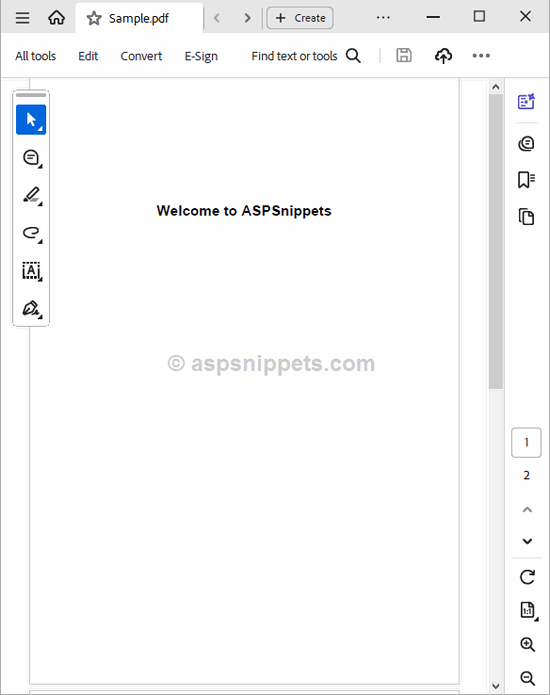
Form
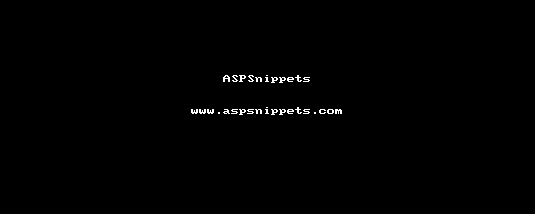
PDF after Exporting
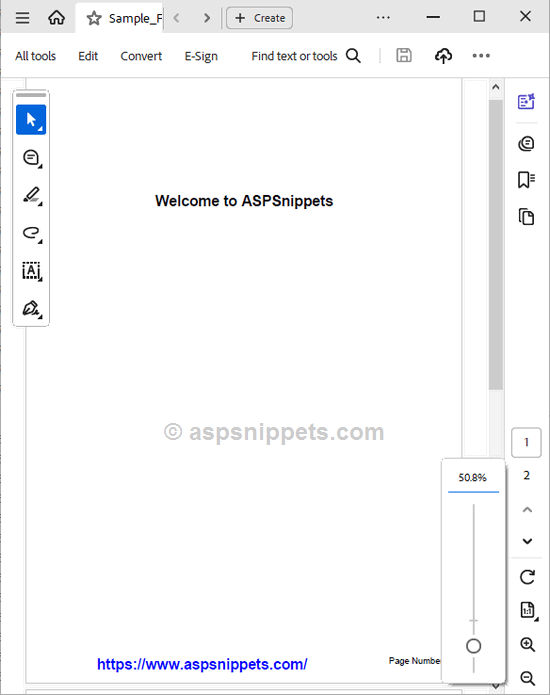
Downloads